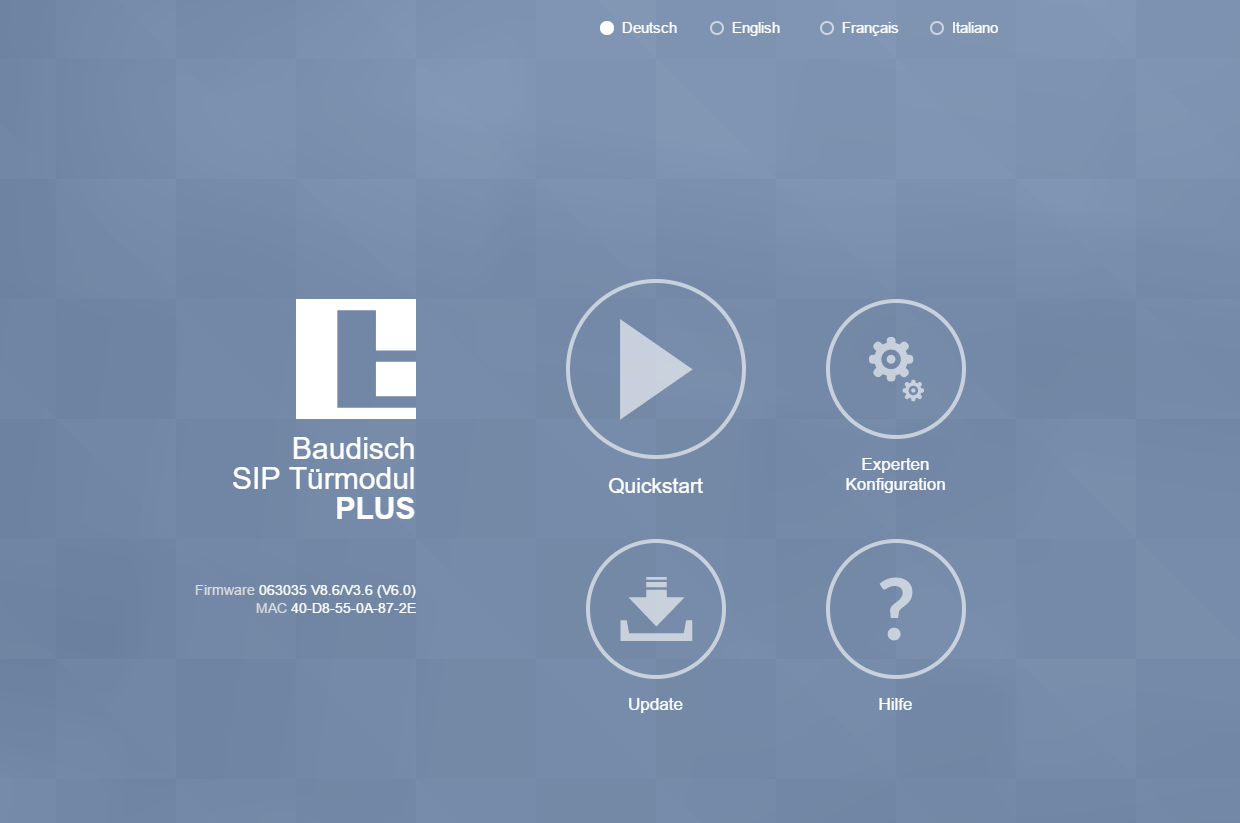
Firmware Upgrade Manual for:
- SIP Door Module Plus | Maxi item number: 33-1384 | item number: 33-1000
- SIP Relay Module Maxi | Eco item number: 36-0254M | item number: 36-0254E
- Doorcontroller 600 item number: 33-0951
TABLE OF CONTENT:
IMPORTANT INFORMATION
Necessary information is highlighted. Anything further serves for troubleshooting and understanding the device.
The firmware update contains 2 parts.
DSP firmware (update via web interface) and AVR firmware (update via our tool SIP Remote Control).
In this example you can see the start page of a SIP Door Module Plus with DSP firmware V8.6 and AVR firmware 3.5
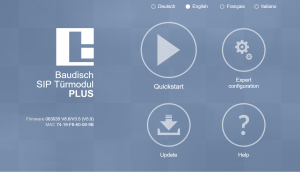
You can find your software package for updates on the Baudisch website: https://www.baudisch.com/downloads#firmware
The contents of the package should look like this after extracting them from the .zip file:

The package includes our tool SIP Remote Control (necessary for AVR updates), an AVR firmware .hex file and a DSP firmware .bin file.
WARRANTY AND SUPPORT
In most cases a simple DSP firmware update via web interface is sufficient to enable a new feature.
Any kind of configuration via SIP Remote Control, for example changes to the Light Relay parameter, needs to be done again since those are lost after a complete Firmware Update.
Generally, the AVR firmware should be updated before the DSP firmware update.
This can lead to temporary problems until the DSP firmware is updated as well.
We recommend to reset the device to factory settings after an update to ensure the web interface runs properly. However, this is not absolutely necessary (in case that they have already set up their module in detail).
PREPARATION
First, you need to connect SIP Remote Control and your module.
There is no installation required, simply run the .exe from the folder. Disabling your Firewall and Antivirus temporarily might be necessary in most cases (about 30 min). The module and your computer should be within the same subnet, ideally connected to the same switch as well.
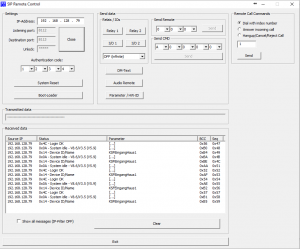
Enter the IP for your Baudisch module into the tool and connect it with „Setup“ as Unlock.
The Authentication Code has to be identical with the Code for remote authentication (default: 1234) and the Destination/Listening Port have to match their counterpart within the Expert Configuration (Listening Port = Status port, Destination Port = Remote port).
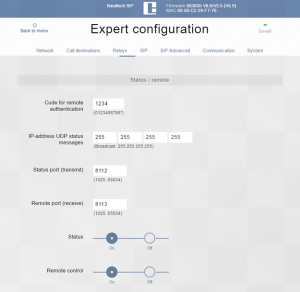
Enable Status and Remote control and configure the IP-address for UPD status messages as the IP of your PC. (this is the „Loxone Miniserver Address“ if you are upgrading from Loxone Firmware).
The default setting for status messages is Broadcast, which will often get blocked or filtered by other network components. This can be used without any problems in case the SIP Remote Control can receive any status messages while it is still on Broadcast.
If you aren’t certain which IP address your PC uses open a console window and enter “ipconfig”, use the first IPV4 address displayed. You may need to scroll upwards a bit. For problems regarding IP address and subnet please contact your administrator.
Now toggle “Open” in SIP Remote Control, you should receive status messages.
AVR-FIRMWARE UPDATE
Toggle “Boot-Loader” in SIP Remote Control.
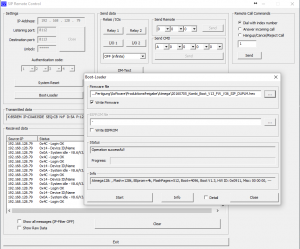
- Navigate to the update package’s location and select the .hex file.
- Check the box for „Write Firmware“.
- Toggle “Start”.
The AVR Firmware Update is in progress as soon as you see a blue progress bar.
This cin take 15 minutes (this can vary, depending on the network connection e.g. WLAN). If the update doesn’t start, check the settings for SIP Remote Control and the Baudisch module, if you are receiving status messages as shown in the above picture, the tool isn’t blocked by firewall or antivirus and if you are within the same subnet and not behind a NAT-router.
DSP-FIRMWARE UPDATE
Enter the IP address of your Baudisch device in a web browser. Select Update on the start page.
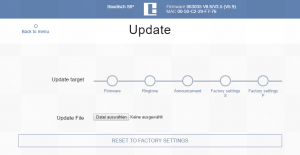
- Select “Firmware”.
- Click Update File -> “Datei auswählen” and navigate to the extracted update package folder.
- There select the .bin file.
- Now click on “Upload File”.
As soon as the web interface is available again and shows the new DSP version (here V8.6), your Update is completed.
You may have to reload the page with F5, open a new tab or restart the browser to see the changes.
CONCLUDING REMARKS
-
Restart your firewall and antivirus.
-
Put the IP of your PC back on default if you had to change it.
-
Turn off Expert Configuration -> System -> Remote Control if you want it disabled.
